User guide
This guide will walk you through the steps to launch and manage your GPU instance efficiently by selecting the appropriate template, configuring access, and setting automatic shutdown times.
Steps to Use
1. Select a Template
Start by choosing a template from the available list. Templates provide pre-configured environments tailored for specific tasks or workflows. Examples include:
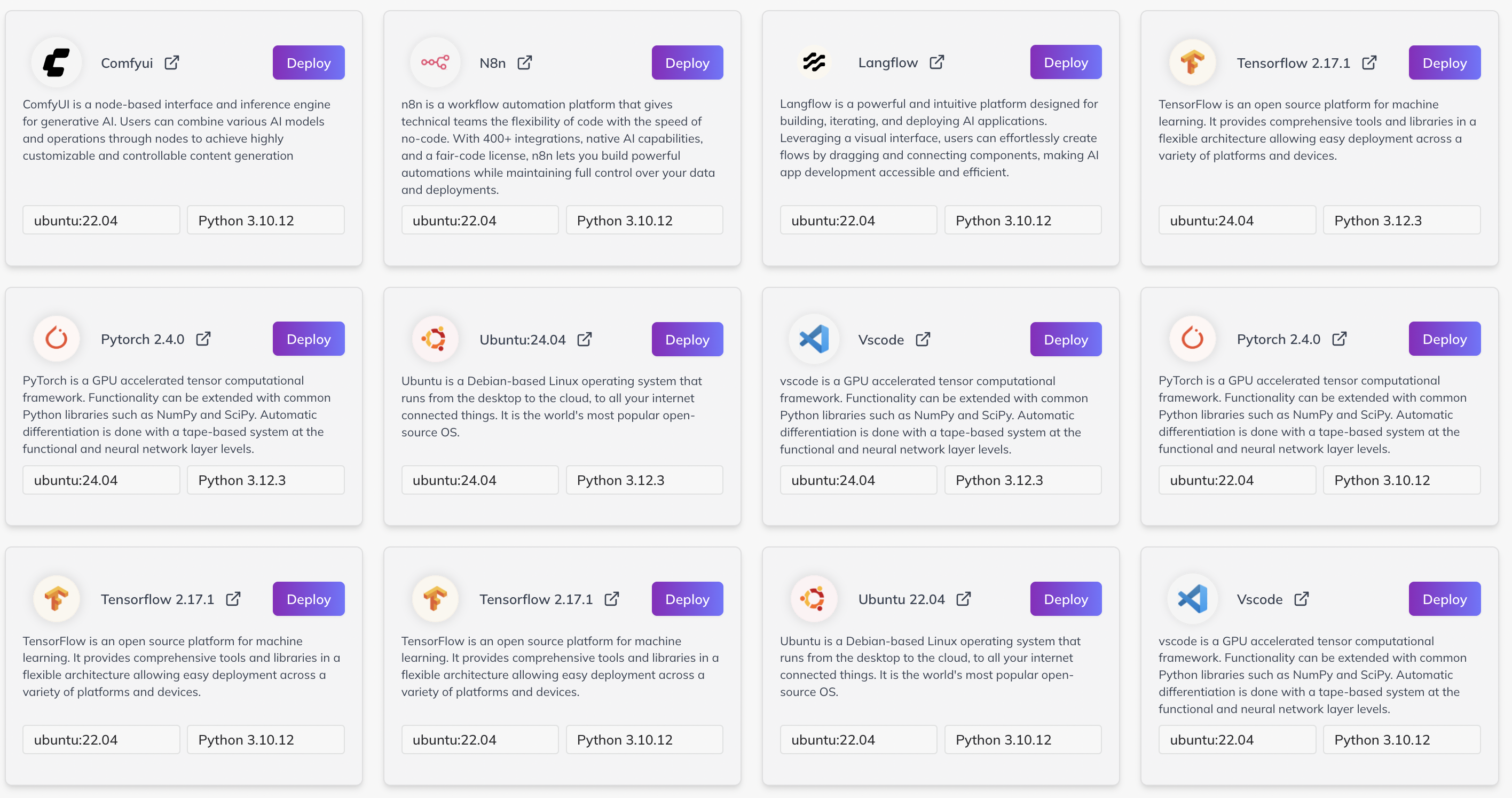
- ComfyUI: A user interface optimized for comfortable and streamlined operations.
- Langflow: A language processing-focused template with pre-installed models and tools.
Selecting the right template ensures your instance is ready to go with the necessary software and configurations.
2. Choose a Preferred GPU
Select your desired GPU based on your workload requirements. You will see details related to the instance such as:
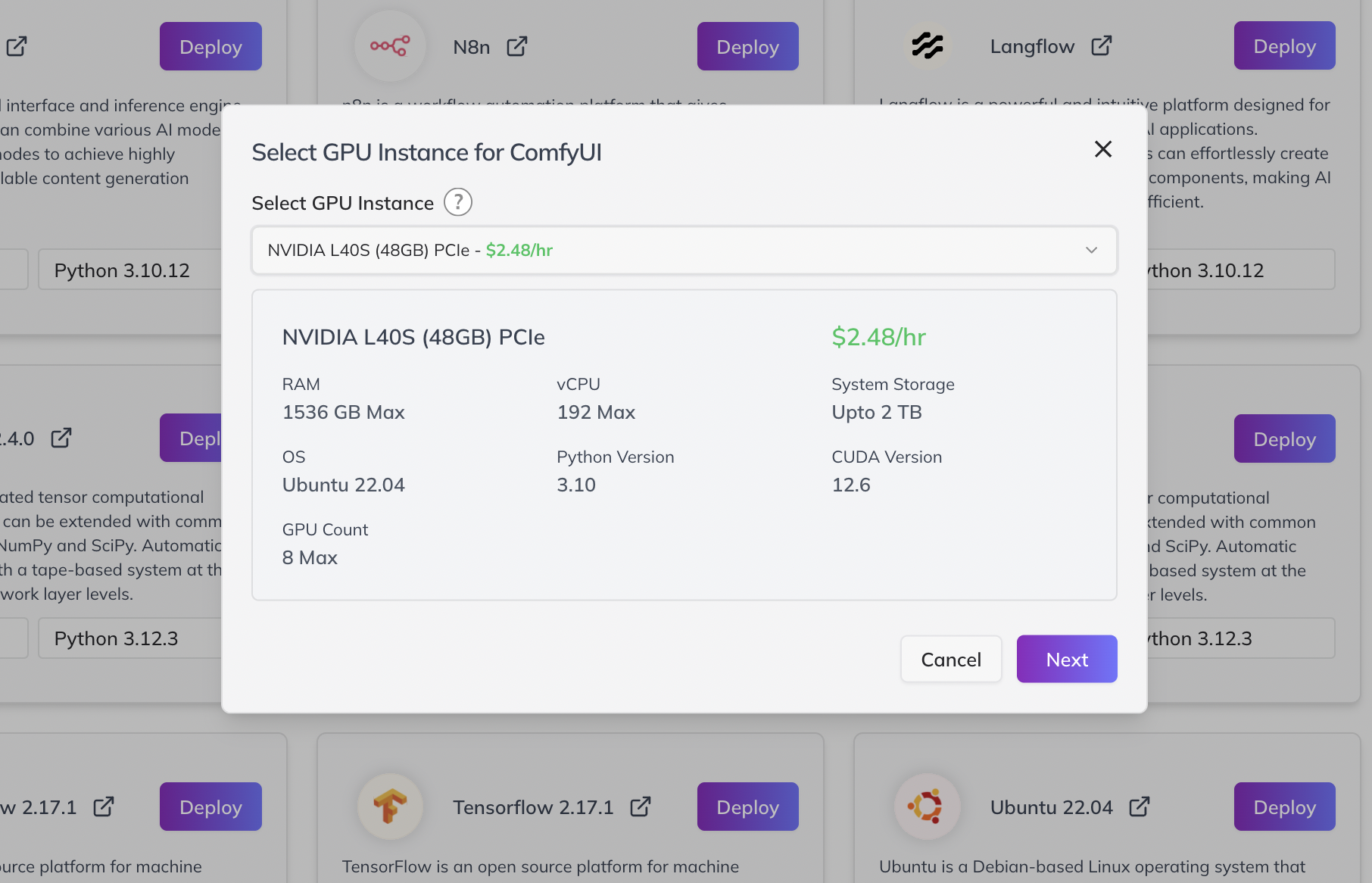
- GPU model (e.g., NVIDIA RTX A6000, Tesla V100)
- Memory capacity
- Number of CUDA cores
- Estimated cost per hour
Review these details carefully to match your performance needs and budget. Once you have made your selection, click the Next button to proceed.
3. (Optional) Add SSH Access
If you want to connect securely to your instance via SSH, you can add your SSH public key:
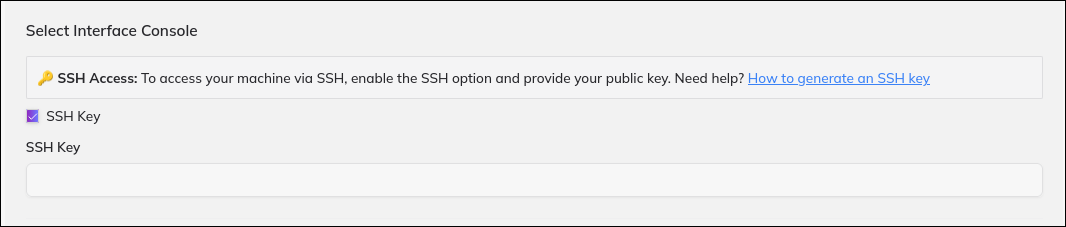
- Click on the SSH Access option.
- Paste your SSH public key into the provided field.
- This allows you to securely access your instance remotely via command line.
If you prefer not to add your own key, you can continue with the default access options provided.
4. Set Autostop Time
To avoid incurring unnecessary costs, set an autostop time for your instance. This feature lets you:
- Specify a duration (e.g., 1 hour, 4 hours, 8 hours).
- Automatically shut down the instance once the time limit is reached.
- Prevent your instance from running indefinitely when idle.
Setting this ensures you optimize resource usage and manage your budget effectively.
5. Launch Your Instance
After completing the setup:
- Click the Launch button.
- Your instance will initialize, and you will be able to start working immediately.
- You can monitor your instance status and manage it through the dashboard.
Additional Tips
- Save your work regularly to avoid data loss.
- Monitor GPU utilization to ensure you are getting the performance you expect.
- Customize your templates or use your own scripts for specific workflows.
- Reach out to support if you encounter any problems during setup or usage.
- Join our
Discord Groupto connect with the community and share your feedback directly or email us atdigital@qubrid.com.
- Join our
By following these steps, you can efficiently launch and manage GPU instances tailored to your specific needs, helping you maximize productivity and control costs.