Managing Credits
This section explains how to manage your credits on the QUBRID AI platform. Credits are used to pay for resources utilized when launching instances or running notebooks in the AI Model Studio.
- Launching inference or training instances
- Running notebooks in the
AI Model Studio - Accessing premium models or APIs
Where to View Your Credits
To view your available credit balance:
- Top Right Corner on
Navbar. - Or Click on the Billing panel on the
Sidebar - You'll see:
- Current balance
- Usage history
- Recharge options
Types of Credits
There are two types of credits:
| Type | Description | Expiry |
|---|---|---|
| Promotional | Free credits offered during sign-up, beta access, or promotions | Varies (check dashboard) |
| Purchased | Credits bought directly via the billing portal | No expiry |
How Credits are Used and Managed
Credits are deducted from your wallet whenever you launch a paid instance (GPUs) or execute a query in “Inferencing“ in LLM tools. It's important to manage your credits effectively to ensure you have sufficient resources for your needs.
- Instance type (e.g., A100, T4, CPU)
- Duration of usage
- Model load/compute profile
For example:
# Approximate usage rates for `on-demand`
T4 Instance — 0.68 dollar/hour
L4 Instance — 1.05 dollar/hour
A100 Instance — 1.69 dollar/hour
H200 Session — 3.25 dollar/hour
H100 Session — 21.84 dollar/hour
Checking Your Balance
You can easily check your remaining credit balance on the top right side of the screen besides the wallet icon on the platform interface. This will display your current credit amount.
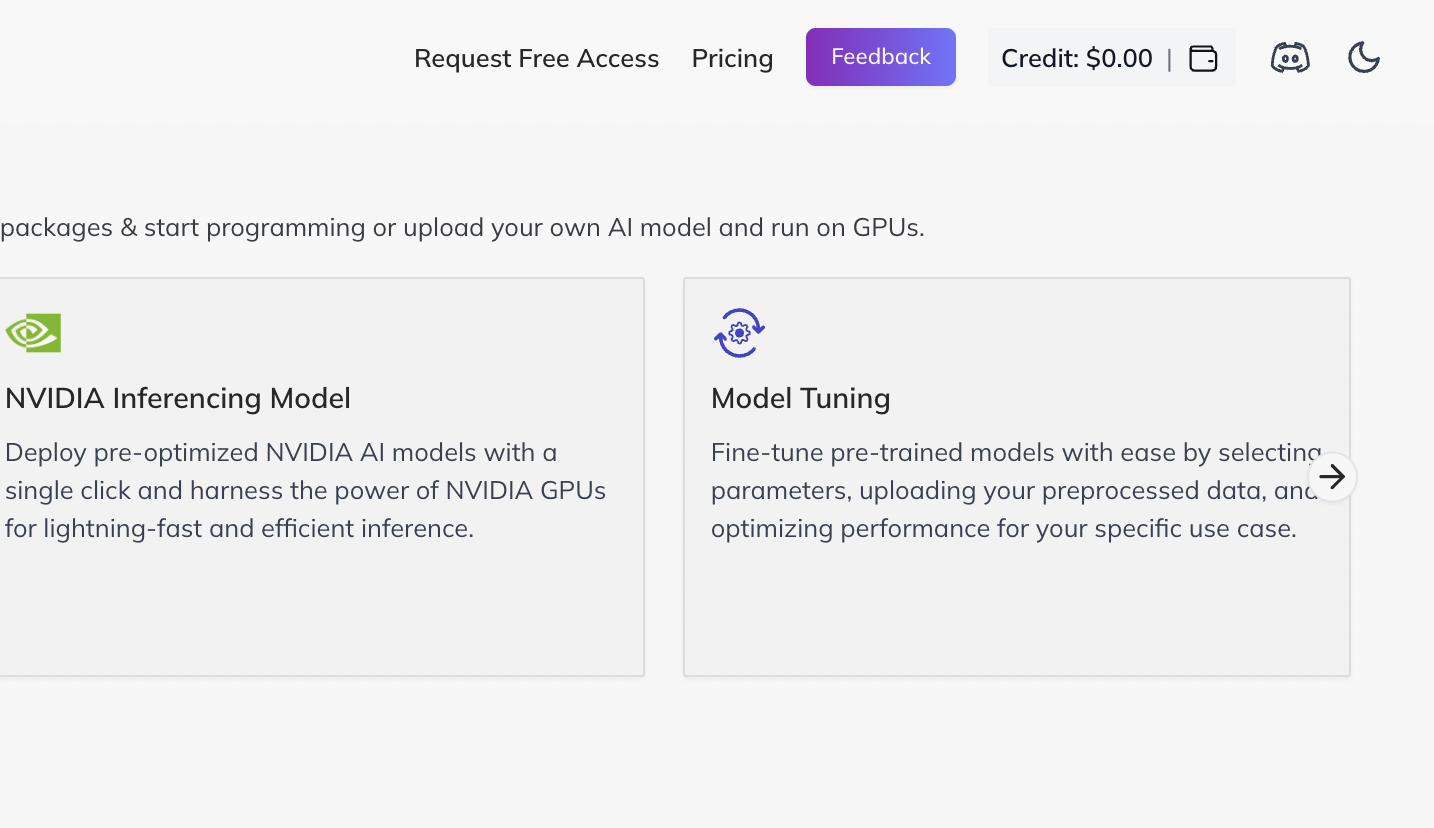
Adding Credits to Your Balance
To add more credits, follow these steps:
- Click on the
Walleticon. - Select the desired amount you want to add.
- Enter your credit card information.
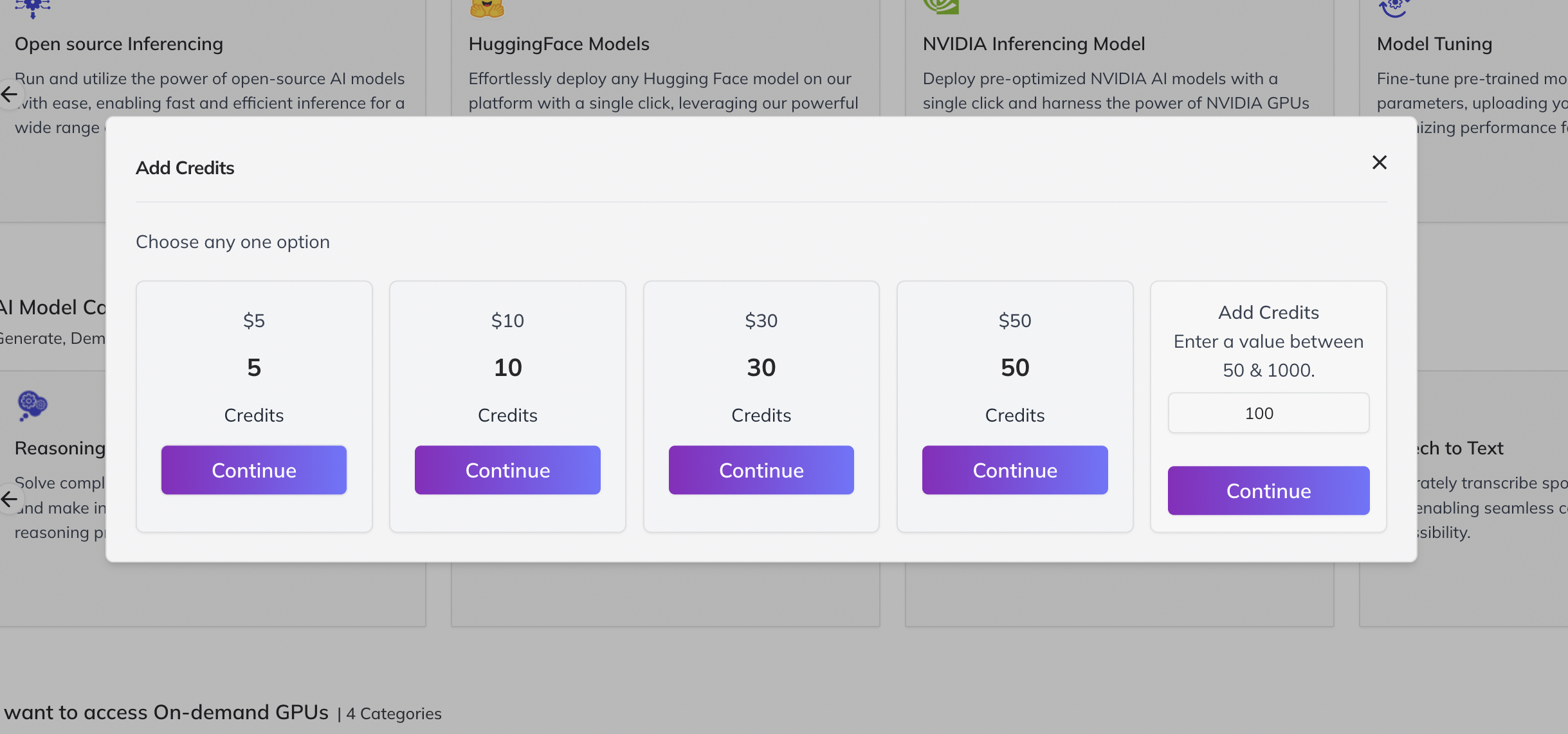
Upon successful transaction, the added credits will be reflected in your wallet balance.
Viewing Transaction and Credit History
To see your transaction history and track your credit usage:
- Click on your user profile icon.
- Select “Billings” from the menu.
- This section will display your transaction history, also detailing how your credits have been used.